Track earnings, automate reports, and manage multiple income sources — all from one clean dashboard.
Get Started FreeOnce installed, follow these simple steps to sync your Turo data with RideSheets and view it in your dashboard.

Log into your Turo host account and go to the Earnings page. Then click on "Transaction History" to view your earnings data.
Tip: Make sure you're on the Transaction History page where all your earnings and transactions are listed.
Click on the RideSheets extension icon in your Chrome toolbar to open the popup. The extension will automatically check if you're logged into your RideSheets account.
If you're logged in, you'll see two buttons:

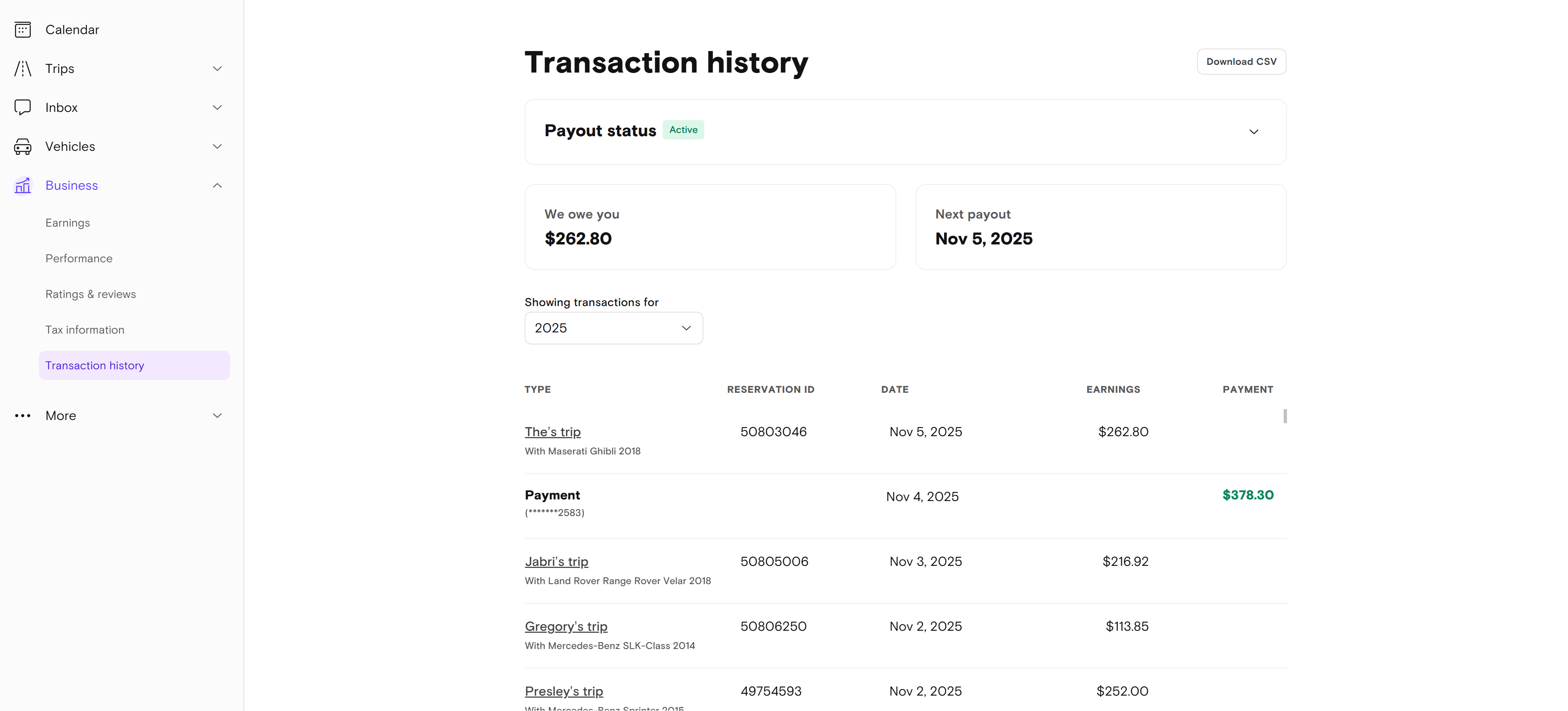
Click the "Sync Data" button in the extension popup. The extension will automatically scrape all your transaction data from the Turo Host page.
Note: Please don't navigate away from the Turo page while the sync is in progress. This may take a few moments depending on how much data you have.
Once completed, you'll see a confirmation message that your data has been successfully sent to RideSheets.
After syncing, click "Dashboard" in the extension popup or go directly to your RideSheets dashboard to view all your synchronized Turo data.
Success! You'll now see all your Turo earnings, expenses, and transaction history beautifully organized in your RideSheets dashboard with visual charts and reports.

See one click income from Turo.
Download expense, earnings reports with a single click.
Track expenses, auto vehicles import and other incomes logs.
Automate earnings and expense reports, track performance in real-time, and manage income from platforms like Turo — and beyond.
Generate daily, weekly, and monthly reports without lifting a finger — all accessible in your dashboard.
Easily log fuel, maintenance, tolls, and other expenses — and track income streams across vehicles.
Your first month is on us.
Create Free AccountGet the complete package - powerful dashboard with Chrome extension for seamless data sync
Best for owners and hosts managing vehicles.
Sync your Turo data effortlessly with our Chrome extension. Track earnings, add manual entries, and view quick stats — right from your browser. Stay connected to your vehicles wherever you go.
Both included in your Pro Plan subscription
Follow these simple steps to install the Chrome extension manually
Click the "Download for Chrome" button above to get the extension file.
Note: The file will be downloaded as a .zip file. You'll need to extract it before installation.
Navigate to Chrome's extensions page by typing this in your address bar:
Or go to Chrome menu → More tools → Extensions
Toggle the Developer mode switch in the top-right corner of the extensions page.
Important: Developer mode must be enabled to install extensions manually.
Click the "Load unpacked" button that appears after enabling Developer mode.
The extension icon should appear in your Chrome toolbar. Click on it to start using RideSheets!
Tip: You can pin the extension to your toolbar for easy access by clicking the puzzle icon and then the pin button next to RideSheets.
Have questions about RideSheets? We're here to help you get started.